Master No-Code Form Builder for Small Business Success
In today’s fast-paced business world, no-code form builders have become essential for boosting efficiency, especially for small businesses. These tools eliminate the need for coding skills, allowing anyone to streamline operations, enhance customer interactions, and drive growth. In this blog, we’ll explore how to choose the best no-code form builder for small businesses, walk through creating forms with Fillout, and demonstrate how to integrate Fillout with Zapier for automation.
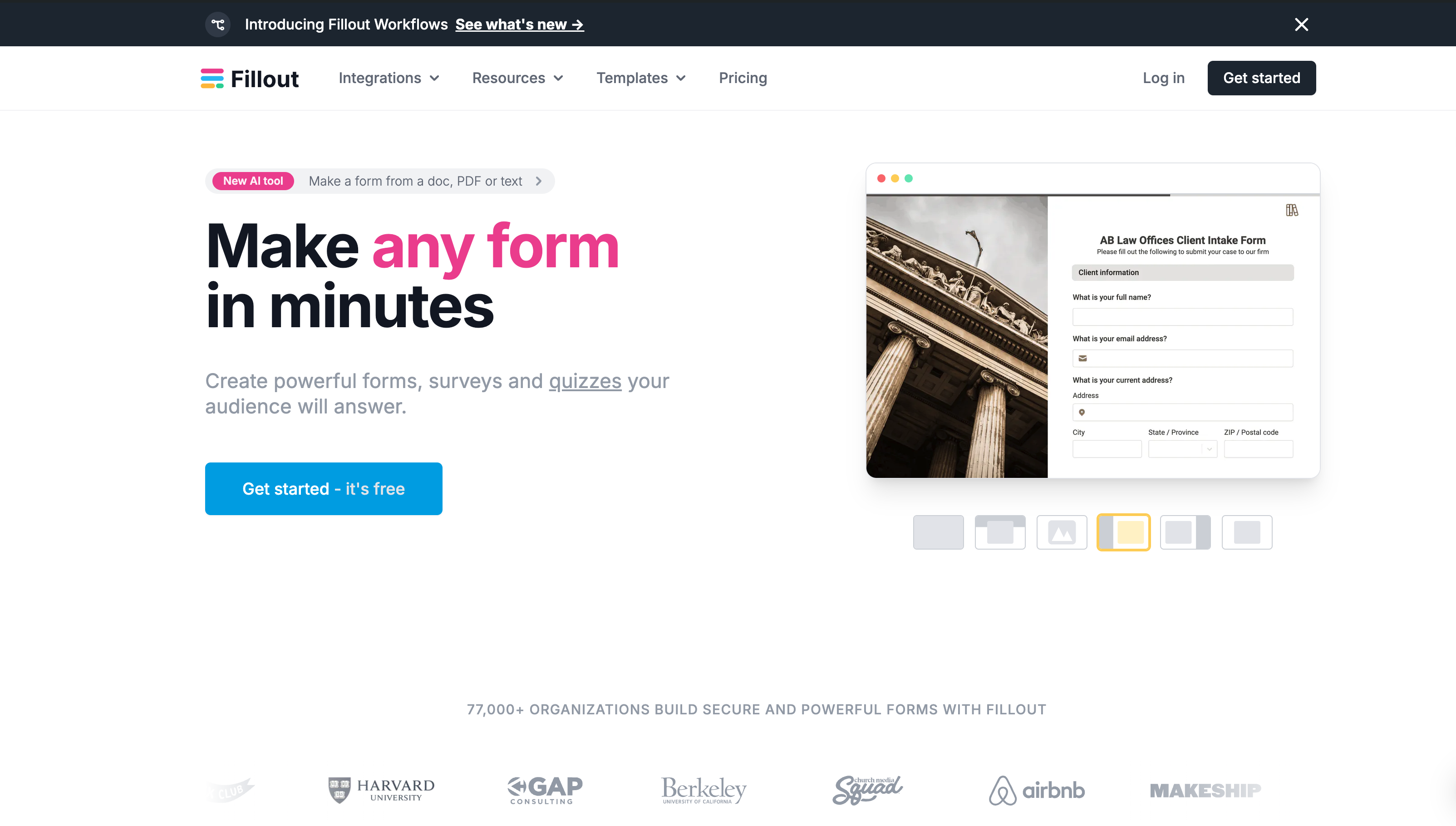
The Best No-Code Form Builder for Small Businesses
Why No-Code Form Builders are Crucial for SMBs
No-code form builders are a game-changer for small and medium-sized businesses (SMBs). They eliminate the need for coding expertise, allowing your team to easily create, customize, and manage forms. This is vital for optimizing workflows, saving time, and reducing costs in your small business.
Key Features to Look for in a No-Code Form Builder
When choosing a no-code form builder, focus on ease of use, customization options, integration capabilities, and security measures. The right tool should be simple enough for anyone to use, yet powerful enough to meet your business needs.
Top No-Code Form Builders Compared for Small Businesses
Popular options include SurveySparrow, Google Forms, Jotform, Typeform, Microsoft Forms, Wufoo, Cognito Forms, Paperform, Feathery, and Tally. However, Fillout stands out for its AI-powered tools, drag-and-drop functionality, and secure data collection capabilities.
Why Fillout is the Best No-Code Form Builder for Small Businesses
Fillout is a top choice thanks to its AI-driven features, easy drag-and-drop form creation, and security-focused design. You can quickly create forms from documents, PDFs, or text. Fillout also supports over 4,000 partner integrations and ensures 99.99% uptime for secure data collection.
How to Create Forms with Fillout: Step-by-Step Guide
Benefits of Using Fillout for Small Businesses
Fillout is user-friendly, offering advanced features for more complex needs. Its drag-and-drop interface makes it easy for non-technical users to create professional forms, perfect for small businesses.
Step-by-Step Guide to Creating Forms with Fillout
Creating a form with Fillout is simple. Here’s how to get started:
- Set Up Your Fillout Account: Sign up for a Fillout account. The registration process is quick, and you can start with a free plan.
- Drag-and-Drop Interface: Use the intuitive drag-and-drop interface to add form fields such as text boxes, dropdowns, and checkboxes.
- Customize Form Fields: Adjust labels, placeholders, and validation rules to meet your needs.
- Implement Conditional Logic: Make your forms dynamic by adding logic to show or hide fields based on responses.
- Share and Embed: Distribute your form via a link, embed it on your website, or share it on social media platforms.
Integrating Fillout with Zapier for Workflow Automation
Why Automation with Zapier is a Game-Changer for SMBs
Automation with Zapier can help small businesses reduce manual tasks, minimize errors, and streamline processes. By integrating Fillout with Zapier, you can automate repetitive tasks, freeing up time to focus on strategy and growth.
How to Connect Fillout with Zapier for Workflow Automation
Integrating Fillout with Zapier is straightforward and enhances your workflows. Here’s how to do it:
- Create a Zapier Account: If you don’t already have a Zapier account, sign up.
- Make a Zap: In Zapier, click “Make a Zap,” and select Fillout as the trigger app.
- Map Fields: Choose the form you want to automate and map the fields to your desired application, such as a CRM or email marketing tool.

Examples of Workflow Automation with Fillout and Zapier
- CRM Integration: Automatically send form submissions to your CRM system.
- Automated Email Follow-Ups: Trigger follow-up emails when forms are submitted.
- Inventory Management: Update inventory levels based on form data.
Optimizing Data Collection and Analysis with Fillout
Best Practices for Form Design and Data Collection
Designing forms that are easy to navigate and ask for only essential information is crucial for collecting high-quality data. Use Fillout’s built-in logic tools to tailor questions and improve the relevance of your collected data.
Analyzing Form Data for Actionable Insights
After collecting data, you can use Fillout’s analytics tools or export the data for further analysis. Look for trends and patterns to inform your business decisions and improve customer experiences.
Conclusion: The Power of No-Code Form Builders for Small Business Efficiency
Key Takeaways
No-code form builders like Fillout are essential for SMBs looking to improve operational efficiency. With Fillout’s user-friendly interface and powerful integration capabilities, you can streamline form creation and automate workflows with ease.
Call to Action
Ready to transform your business operations? Try Fillout for free today and experience the power of no-code form building and automation. Share your thoughts in the comments or explore Fillout yourself!
FAQ
Can Zapier fill out forms?
Yes, Zapier can be integrated with Fillout to automate the process of filling out forms. By connecting Fillout with thousands of other popular apps through Zapier, you can streamline your workflows without needing to write any code.
What software is best for creating forms?
There are several excellent software options for creating forms, including Fillout, Jotform, Google Forms, Microsoft Forms, and Typeform. However, Fillout stands out due to its ease of use and powerful integration capabilities for small businesses.
How do I create an online form with Fillout?
Creating an online form with Fillout is straightforward:
- Sign up for a Fillout account.
- Use the drag-and-drop interface to add your desired form fields.
- Customize each field with labels, placeholders, and validation rules.
- Add conditional logic to make your form dynamic.
- Share your form via a link, embed it on your website, or share it through social media.

