Automate E-commerce Insights with the Store Screenshot URL Scraper: Your Ultimate Guide
Introduction
“Looking for an easier way to track your competitors’ store designs or keep an eye on your own storefront updates?” You’re in the right place! Capturing and analyzing store screenshots manually is tedious, but there’s a better way. Enter the Apify Store Screenshot URL Scraper. In this guide, we’ll show you how this tool can streamline your workflow, save time, and provide insights to keep you ahead of the game in 2024.
Table of Contents
- What is the Store Screenshot URL Scraper?
- How Does It Work?
- Benefits of Using the Screenshot URL Scraper
- Getting Started: Step-by-Step Guide
- Powerful Features of the Screenshot URL Scraper
- Use Cases: How It Fits Your E-commerce Strategy
- Pricing Information
- Key Takeaways
- Frequently Asked Questions
- Conclusion
1. What is the Store Screenshot URL Scraper?
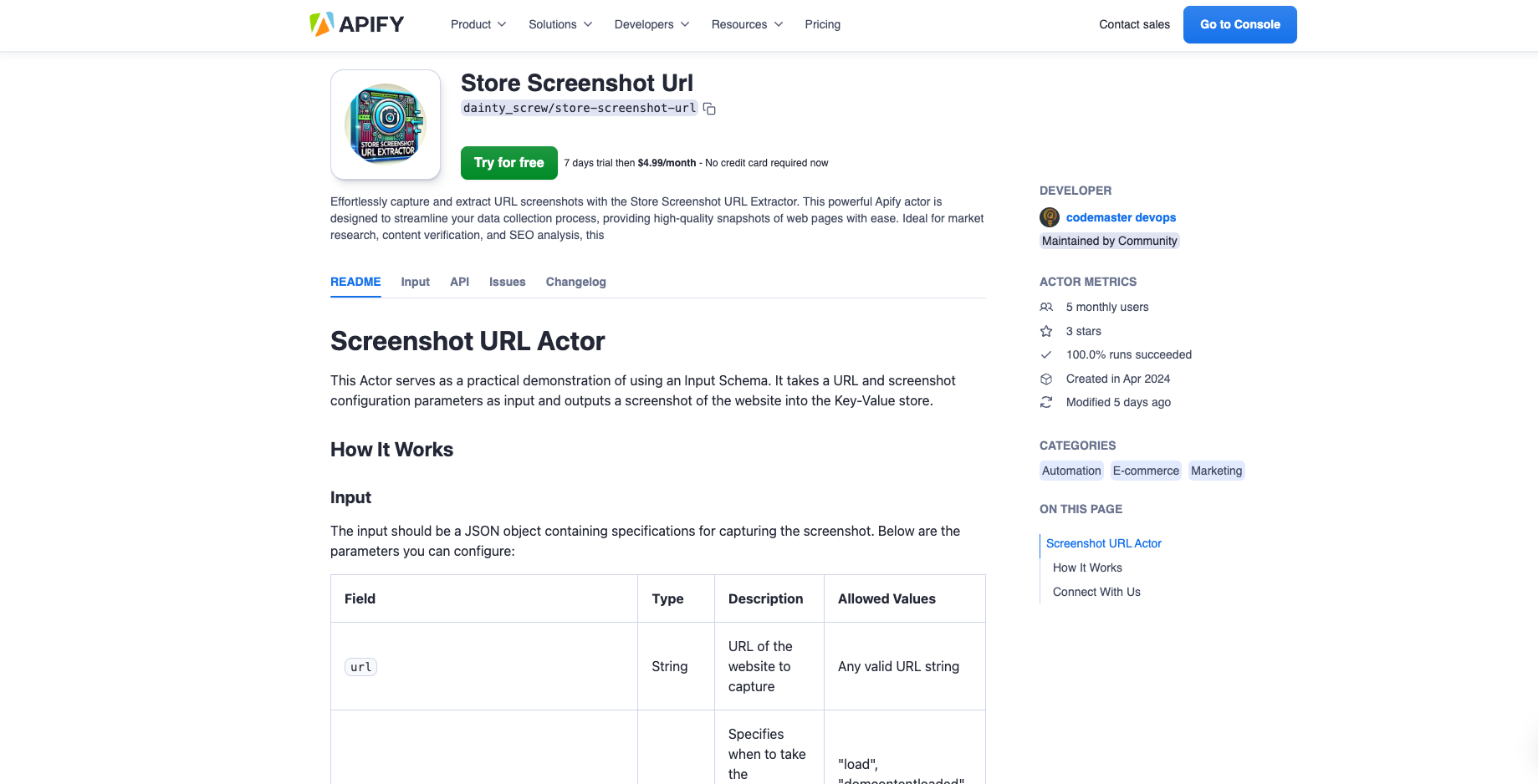
The Store Screenshot URL Scraper is a powerful tool developed by Apify, designed to help e-commerce professionals automate the capture of website screenshots from any store URL. Whether you’re tracking competitor changes or archiving your own updates, this scraper makes it easy to capture and store screenshots for further analysis.
Try the Store Screenshot URL Scraper Now – Free trial available!
2. How Does It Work?
The Store Screenshot URL Scraper automates the entire screenshot-taking process. Input the URLs of the stores you want to track, configure your screenshot parameters, and let the tool handle the rest. Whether you need daily captures or on-demand screenshots, the scraper is highly customizable to fit your needs.
Steps to Get Started:
- Add Your Store URLs: Simply paste in the store URLs you want to monitor.
- Set Your Preferences: Adjust capture settings like full-page screenshots or viewport-only views.
- Run the Scraper: Hit the start button and let the scraper take care of capturing and storing your screenshots.
3. Benefits of Using the Screenshot URL Scraper
Why should you consider using this tool? Here are some compelling reasons:
For E-commerce Professionals:
- Competitor Tracking: Monitor how competitors change their storefront designs and strategies over time.
- Time-Saving Automation: No need for manual screenshots—this tool does it all for you, automatically.
- Archiving: Keep a detailed history of how your storefront evolves with time-stamped screenshots.
For Digital Marketers:
- Analyze Campaign Results: Capture and review how promotional banners and landing pages are displayed.
- Trend Spotting: Keep an eye on design trends in your industry and adjust your strategy accordingly.
4. Getting Started: Step-by-Step Guide
Step 1: Access the Tool
Visit the Store Screenshot URL Scraper page on Apify to get started. Sign up for a free trial to test the tool.
Step 2: Input Your URLs
Add the URLs of the online stores you want to monitor. The tool can handle multiple URLs simultaneously.
Step 3: Set Your Screenshot Preferences
Choose between full-page or viewport screenshots depending on your needs. You can also set how often you’d like the tool to capture new screenshots.
Step 4: Run the Scraper
Run the tool, and it will capture the screenshots automatically, saving them for you to download or analyze.
5. Powerful Features of the Screenshot URL Scraper
Scheduled Captures
Set the tool to capture screenshots at regular intervals—daily, weekly, or even hourly, depending on how closely you want to monitor changes.
Full-Page or Viewport Options
Whether you want the entire page or just the visible part, this tool has you covered. Customize your screenshots based on your needs.
Batch Processing
Monitor multiple URLs in one go. Batch processing allows you to manage several e-commerce stores or competitor sites with ease.
6. Use Cases: How It Fits Your E-commerce Strategy
For Store Owners:
- Brand Consistency: Ensure that your branding stays consistent across various devices and over time.
- Website Auditing: Use the screenshots to check for broken layouts or unintentional design changes.
For Competitor Monitoring:
- Stay Ahead of the Competition: Regularly track how competitors change their product layouts, promotions, or overall design.
- Price Analysis: Combine with other data scraping tools to monitor how competitors adjust their prices.
7. Pricing Information
The Store Screenshot URL Scraper is available for free for a limited period. After that, it’s only $9.99 per month. With its powerful automation features, this is a small investment for the insights and efficiency it delivers.
8. Key Takeaways
- The Store Screenshot URL Scraper simplifies competitor monitoring and website auditing.
- Its automation features save time, allowing you to focus on more strategic tasks.
- It’s affordable and easy to use, making it a must-have tool for e-commerce professionals.
9. Frequently Asked Questions
How does the scraper capture full-page screenshots?
The tool uses a headless browser to load the entire webpage and capture full-page screenshots, ensuring no part of the site is missed.
Is this tool suitable for non-tech users?
Yes! The tool is user-friendly and requires no technical skills. Simply input your URLs, set your preferences, and let it work its magic.
Can I monitor multiple stores simultaneously?
Absolutely. The scraper allows batch processing, meaning you can track multiple stores in one go.
10. Conclusion
The Store Screenshot URL Scraper is a game-changing tool for anyone in e-commerce or digital marketing. By automating the process of capturing screenshots, you’ll save time, improve your strategy, and stay ahead of your competitors. Whether you’re tracking your own updates or monitoring the competition, this tool will quickly become your go-to solution.
Ready to automate your website monitoring?
Keywords
Store Screenshot URL Scraper, e-commerce automation, capture website screenshots, Apify, store monitoring tool, competitor analysis, store design tracker, screenshot tool for websites.

